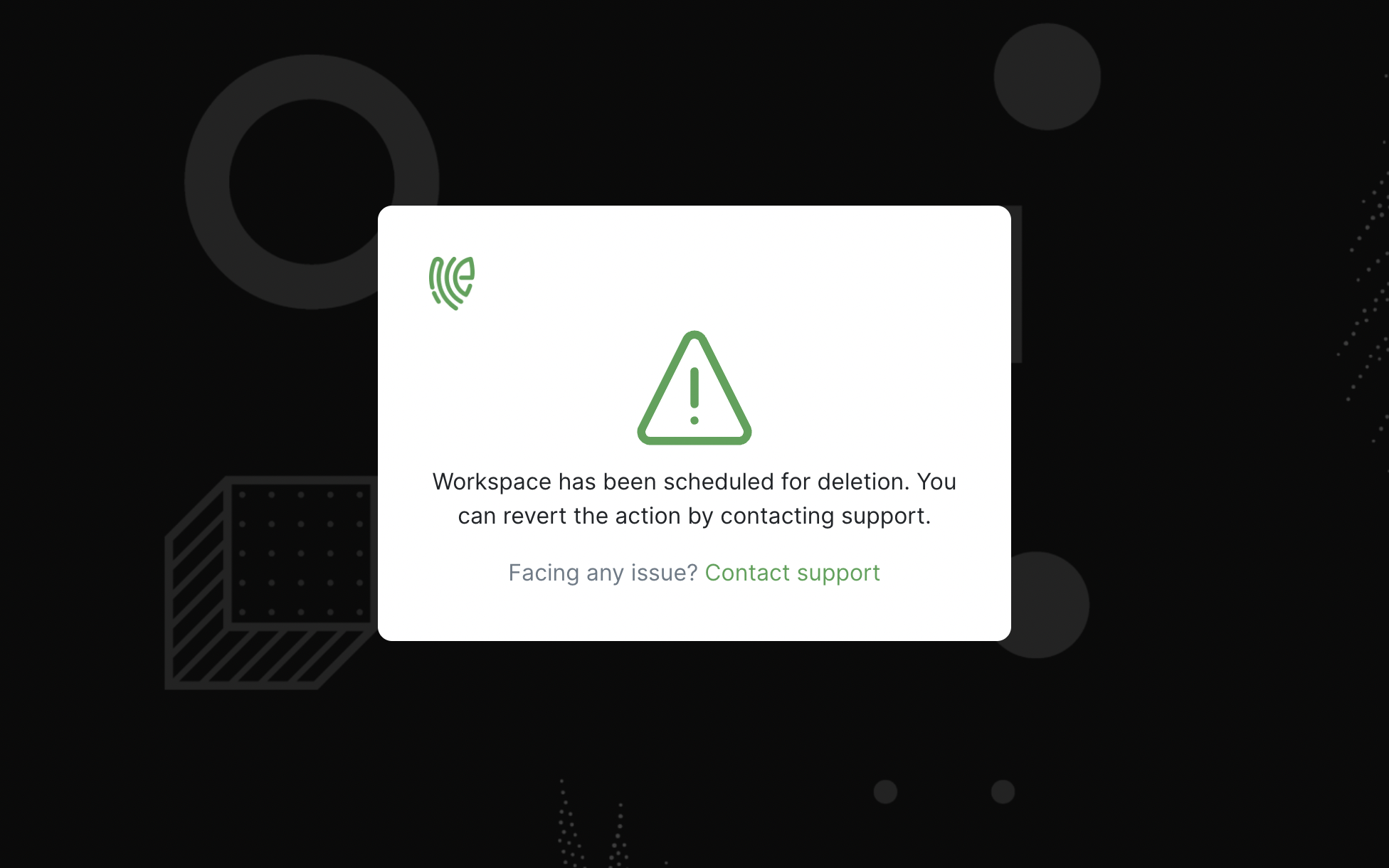Remove Workspace
You can remove a Workspace, if you are the Master Workspace Admin or Workspace creator.
Removing the Workspace can be accomplished in two ways:
1 Hard Delete - Hard deleting a Workspace typically involves permanently and irreversibly removing the Workspace and all associated data. This action is usually reserved for Master Admins who can perform actions that regular users or account creators cannot. Once a workspace is hard-deleted, it is usually not recoverable, and all data and configurations within the workspace are permanently lost. This can only be done through the Master Workspace by the Master Admin.
2 Soft Delete - Soft deleting a Workspace typically involves marking the workspace as deleted or inactive without immediately removing all associated data. In this case, the workspace and its contents may no longer be accessible to users or visible in the user interface, but the data may still be retained in the database for 15 days. It allows potential recovery or restoration of the workspace and its data if needed in the span of 15 days. This can be done by the account creator or co-admins.
Hard deleting
1 Go to Master Dashboard and click on the switch icon.
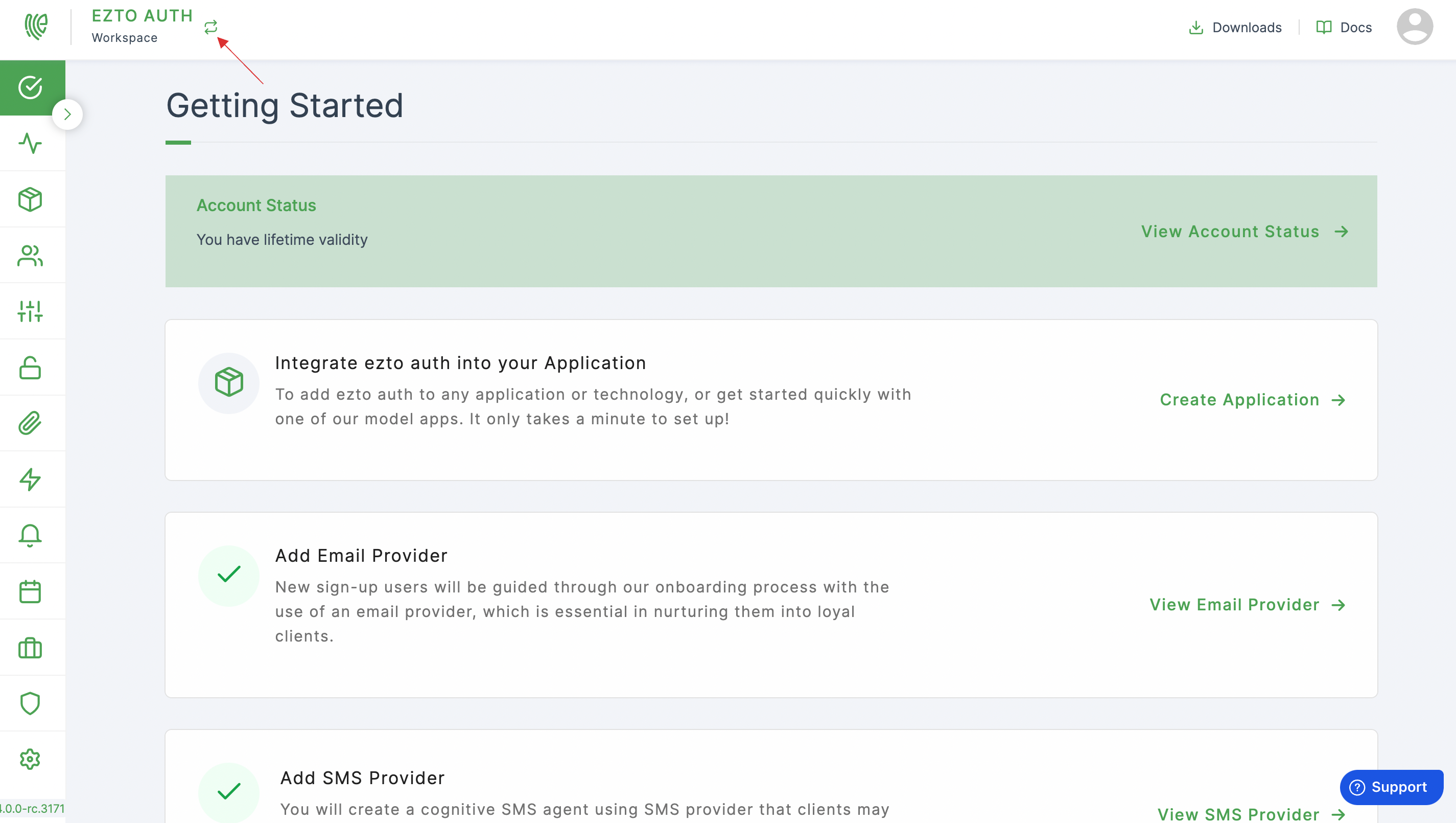
2 There will be a list of Workspaces displayed, select the one that you wish to delete.
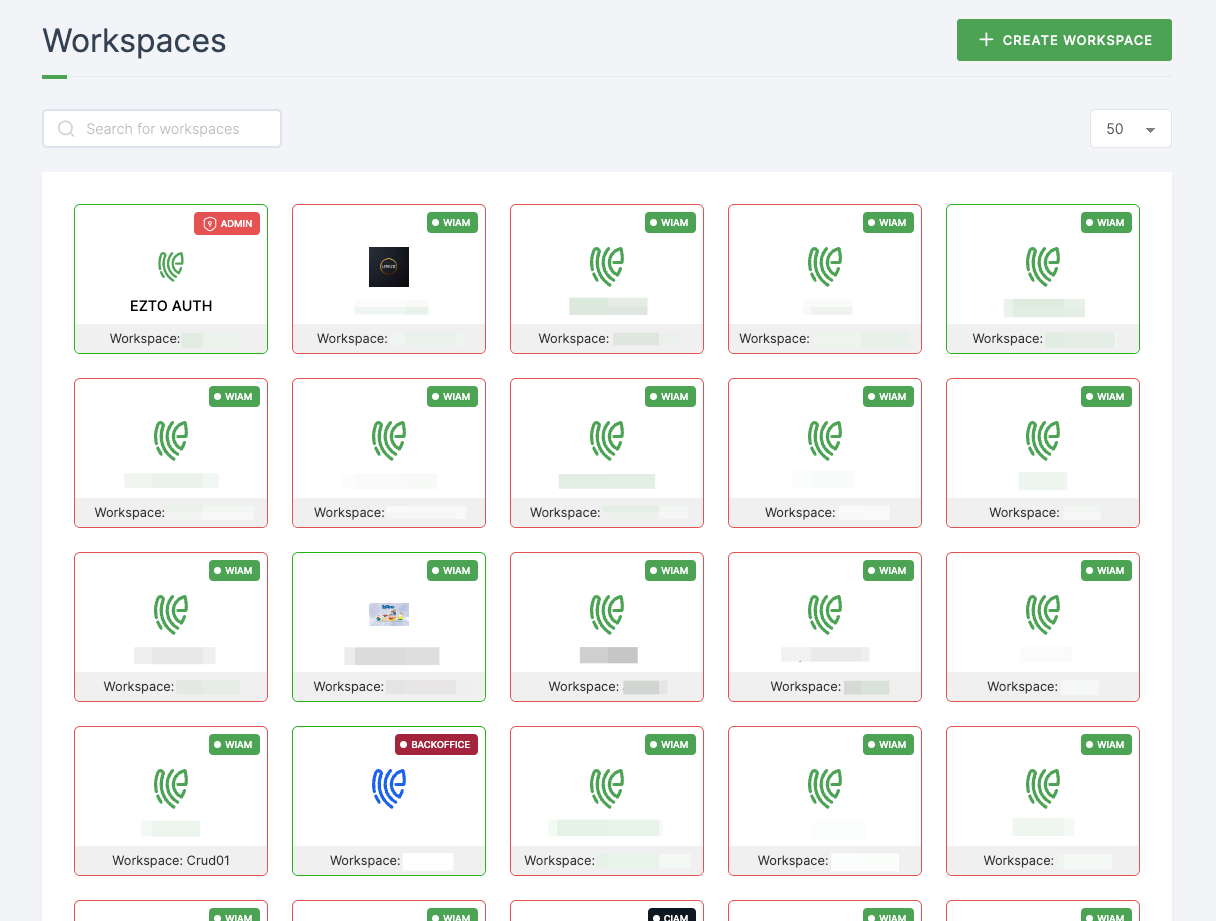
3 Click on Settings > General.
4 Scroll down, click on REMOVE WORKSPACE

5 You will be prompted with a confirmation pop-up. Type in the name of the Workspace.
Unchecking the Force Delete option will schedule the Workspace for complete deletion in next 15 days.
6 Check on Force Delete and click on GET OTP.
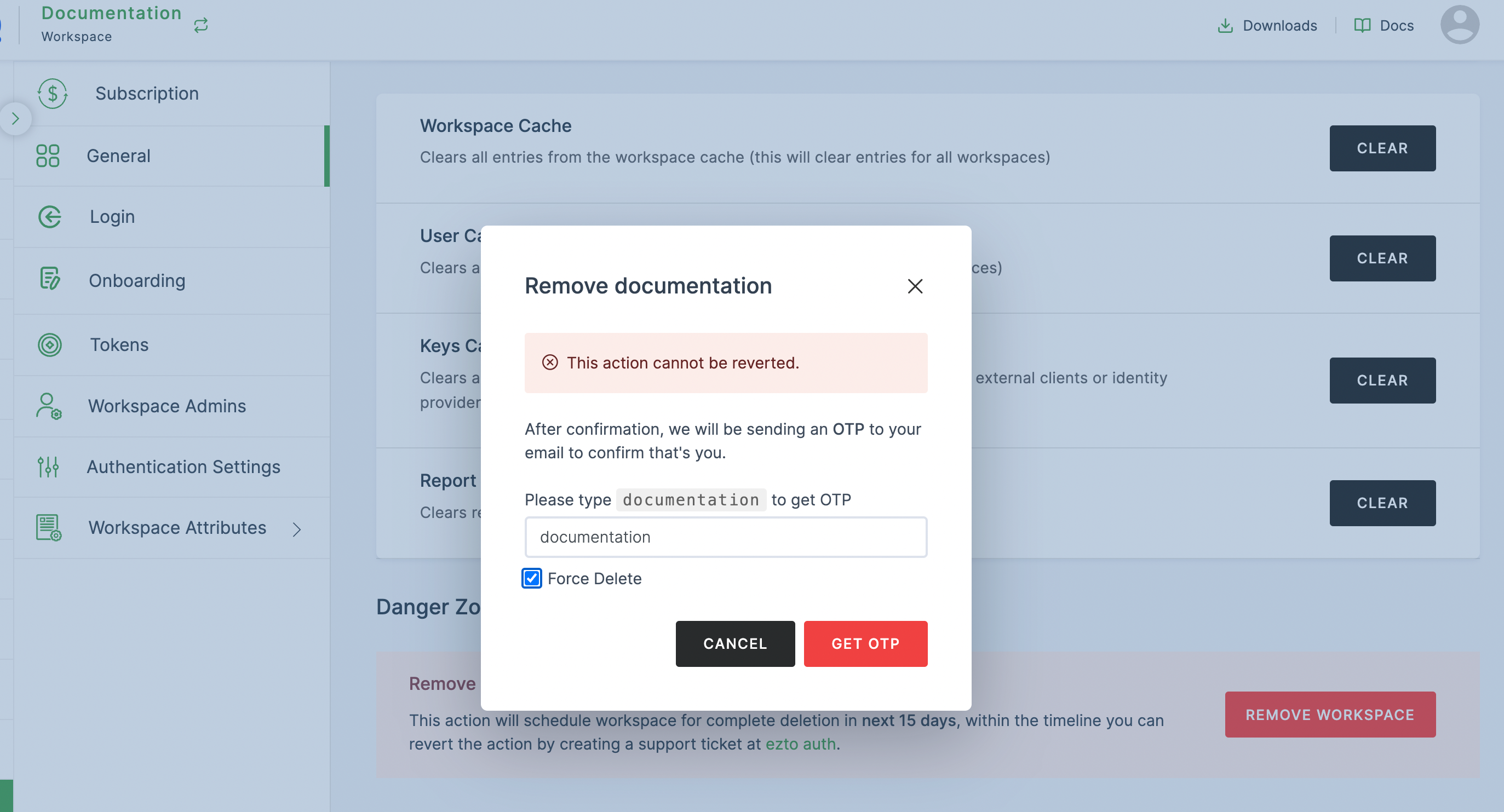
7 The OTP will be sent via email to the Master Workspace Admin.
8 Provide the OTP, and click on REMOVE WORKSPACE.
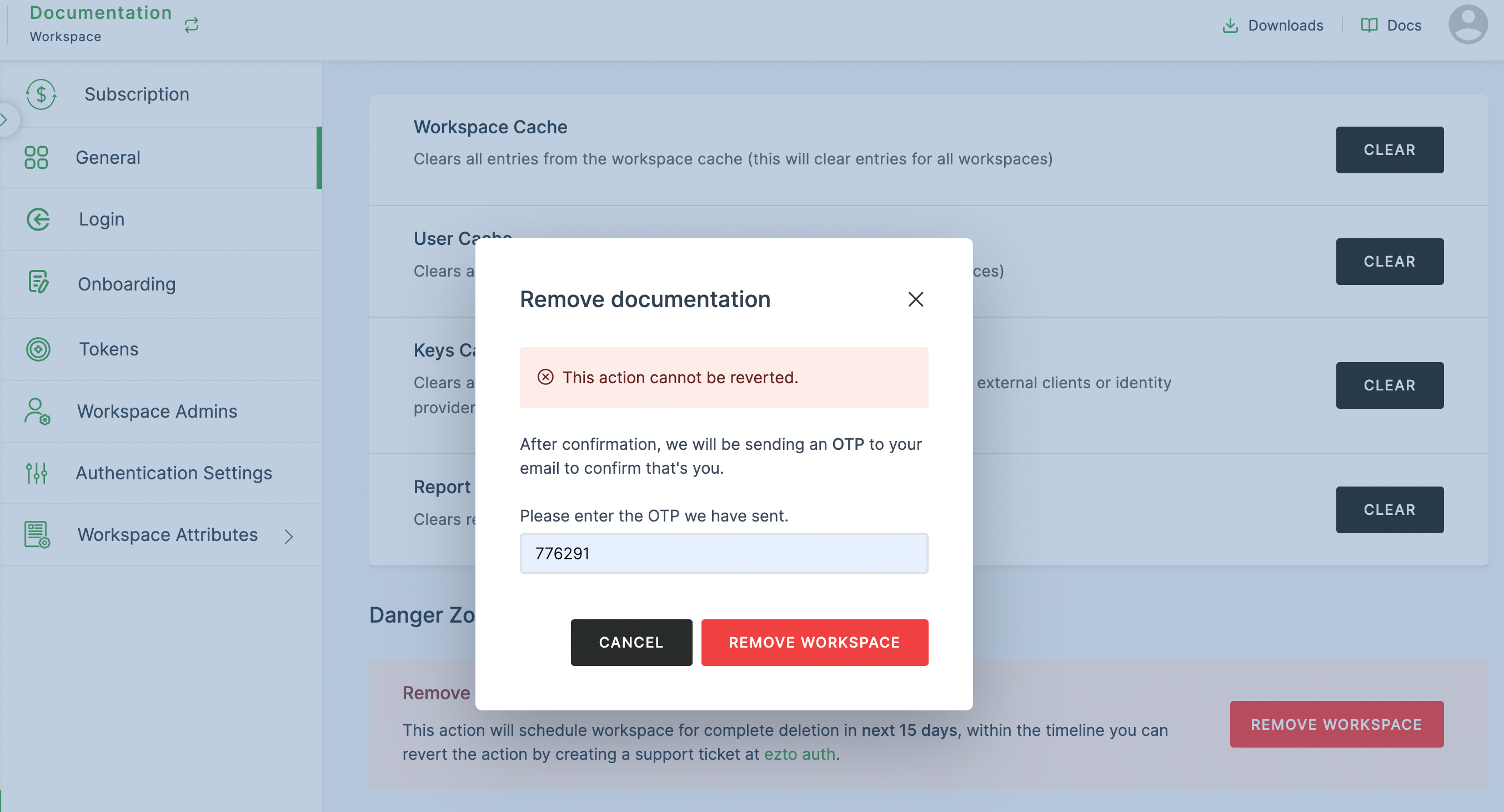
This action cannot be reverted.
9 The Workspace will be successfully deleted.
Soft deleting
1 Sign-in to the Workspace, you wish to remove and click on Settings.
2 Click on General.
3 Scroll down, click on REMOVE WORKSPACE
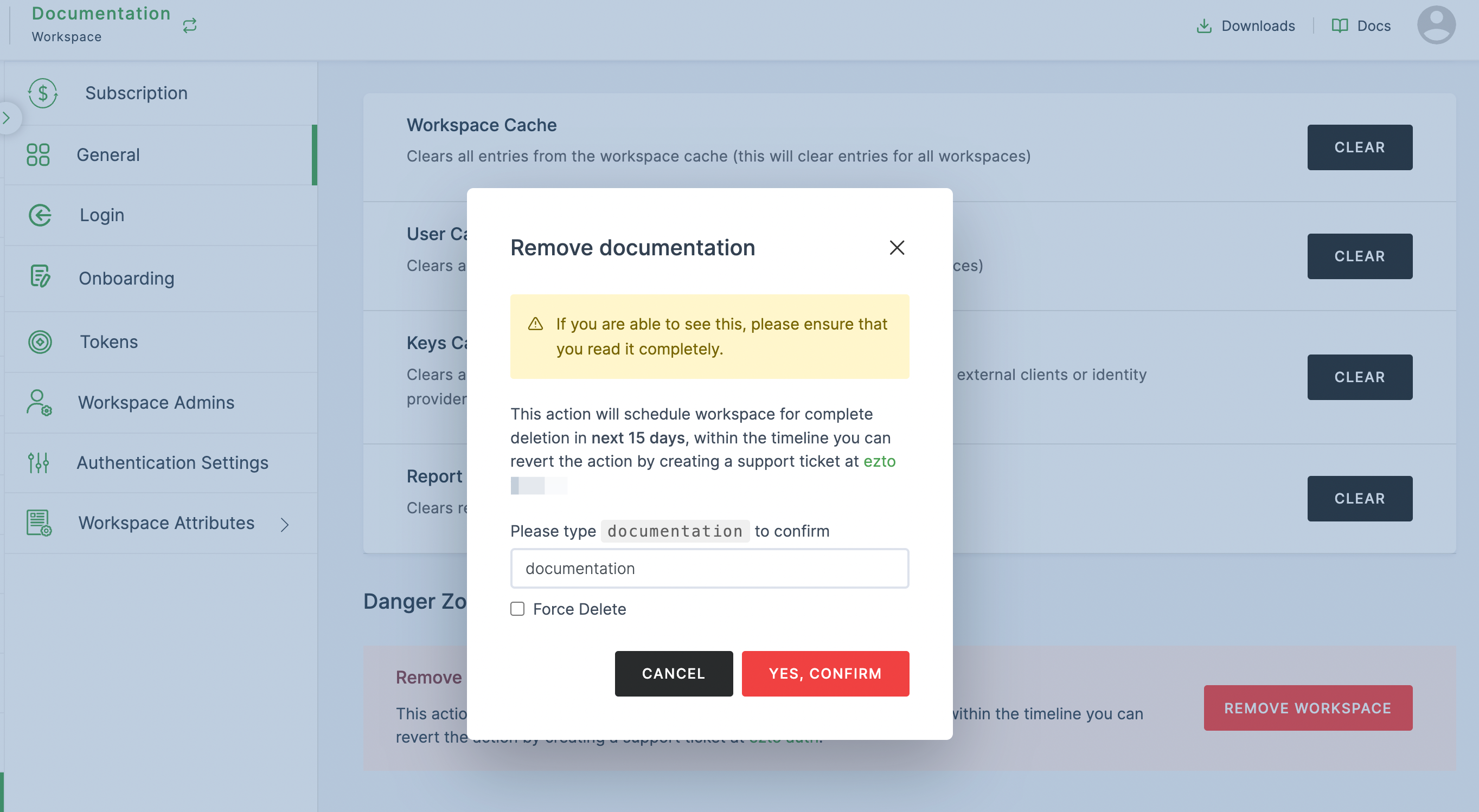
4 You will be prompted with a confirmation pop-up. Type in the name of the Workspace.
This action will schedule workspace for complete deletion in next 15 days.
5 Click on REMOVE WORKSPACE.
6 The Workspace will be scheduled for deletion.